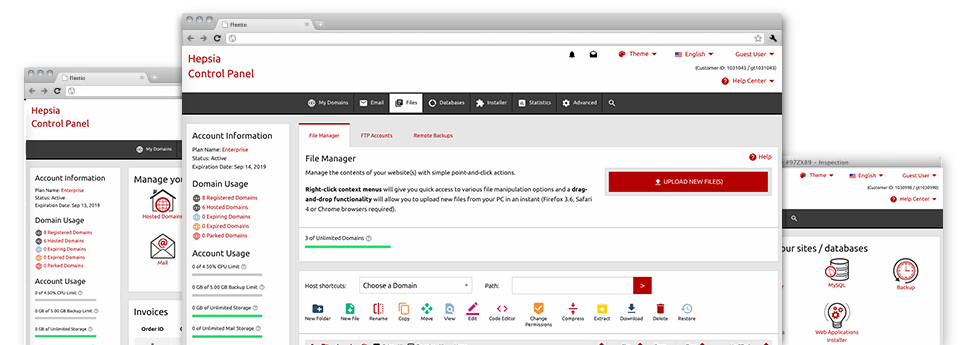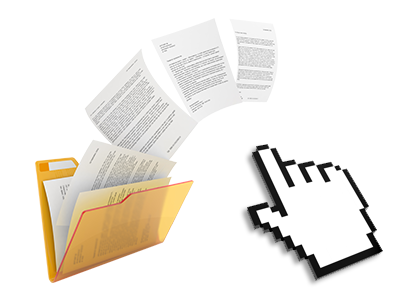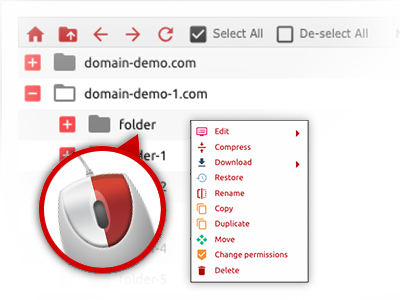We offer you a drag’n’drop File Manager, featuring a list of easy–to–work–with tools like a built in graphic viewer and an array of file editors. You can make rapid uploads, archive/unarchive files, adjust permissions and considerably more. The instruments are well–organized and simple to browse through with large action keys and right–click context menus. Consider the diverse instruments and capabilities built–in the Tshiri File Manager.
Drag–and–drop file uploads
Publish data files easily
Transferring data files between your personal computer and any of your web sites is now simple and fast, because of the drag & drop functionality provided by the File Manager. You can drag files from your laptop or computer and drop them in the Online Control Panel via secure SSL communication. That’s all. It takes just a few seconds to upload a file and a bit longer for the larger data files and directories.
You don’t have to set up any third party software package or web browser addons. The drag’n’drop function contained in the File Manager works equally well on all popular operating systems.
Right–click context menus
All file managing options readily available
We’ve aimed to make File Manager as easy–to–use as possible, so it is possible to come up with adjustments to your files. Aside from the traditional command bar towards the top of the web page, we have now also designed right–click context menus with the general file management possibilities. Just click on a file or folder and pick the actions you’d like to have through the selection which will show up.
You’re able to rename, copy, move, download, edit, preview, archive, unarchive and delete any file or directory you choose with a click of the mouse. If you click a folder, it’s also possible to establish a completely new folder or file in it.
The right–click option is conveniently obtainable whenever you pick different files or folders at once.
Archive/Unarchive files
Archive or extract archive files in seconds
Compared to nearly all file management user interfaces as well as FTP clients, the Tshiri Online Control Panel boasts a way to archive/unarchive files noticeably faster. It is really intuitive. To get a folder reduced to a compact size, all you need to do is pick it and click on the Compress button. To open up the belongings of an archived directory within your website hosting account, select it and then click the Extract button. The File Manager works with numerous file extensions, including .ZIP, .RAR and .TAR.GZ.
Online file editors
Manage files from your Online Control Panel
With the File Manager it is easy to modify your files instantly on the Internet making use of the built in instruments. The text editor displays the files with a plain text format, the code editor has syntax emphasizing for your .PHP or .JS files, and the WYSIWYG editor helps to see all the modifications as they appear live. Furthermore, all changes you come up with and save are going to be demonstrated automatically online, meaning you can examine them with your Internet browser and return to make extra modifications, if unsatisfied.
You don’t have to download your files, to change them through your machine and then to re–upload them back into your web hosting account. All the editors are accessible through the buttons at the top of the file table or from your right–click context menus.
A logical folder structure
All of your files structured with a simple to use manner
The File Manager lists all of the files and folders using a clear to understand alphabetical arrangement. All the files pertaining to the various hosts are organized into different directories that are named following their individual domains, which enables you to quickly recognize them. This is really useful in controlling a lot of web sites simultaneously. There’s no probability to stray or to feel really bewildered among the great number of files and directories in your website hosting account.
To get into the files with a specific host, simply select it from the drop–down menu near the top of the file table. As an alternative, it is possible to double–click on its directory and you will be automatically sent to a table listing its files exclusively.
A user–friendly interface
Handle your data with just a click of the mouse
The Tshiri File Manager is made in such a way as to make you feel just like working with the file explorer on your desktop. It boasts a way to drag your files and to drop them inside a preferred location and indicates all the readily available edit options upon clicking the right mouse button. Also, the tool provides an inbuilt file preview option and various file editors that will help modify your files quickly straight from your Online Control Panel.
Furthermore, we have listed a number of file management posts and how–to educational videos to help you out rather quickly find out how to make use of the tool.
Work with multiple files
Change many different files concurrently
It is simple to manage many files at the same time using the multi–selection capability of the Tshiri File Manager. All you should do is simply hold down the Control key and then click on the files or directories you want to pick. If you wish to select a selection of files/folders in a row immediately, click the first file/folder, click the Shift key and afterwards choose the final file or folder within the group.
If you have picked the desired files/folders, you can drag them to a specific spot, or implement diverse activities to them when using the right–click context menu or the buttons near the top of the file table.
1–click password protection options
The simplest way to protect your details
Password protection is the best solution to control the ability to access a particular element of your website which you don’t need to be seen to every one. As an example, this might be a safe members’ area or a location with copyrighted data that you would like only specific people to view.
Within the File Manager you can easily password–guard your website or maybe a specified directory inside it with just a mouse–click. Just right–click a folder, pick Password Protection and fill out your login name and security password. It is not necessary to take care of .htaccess files or to try to make any additional configurations. From now on, only the site visitors that have your username and pass word will be able to gain access to your web site.